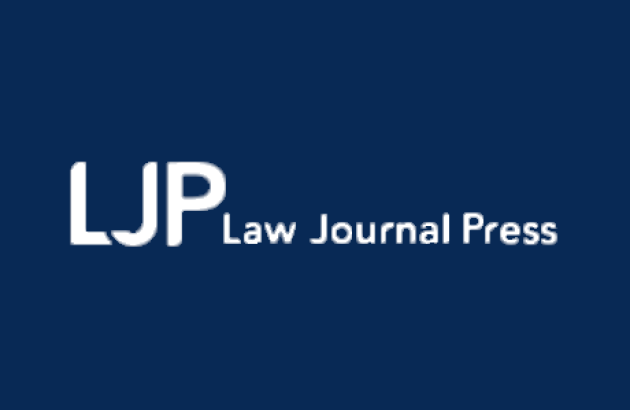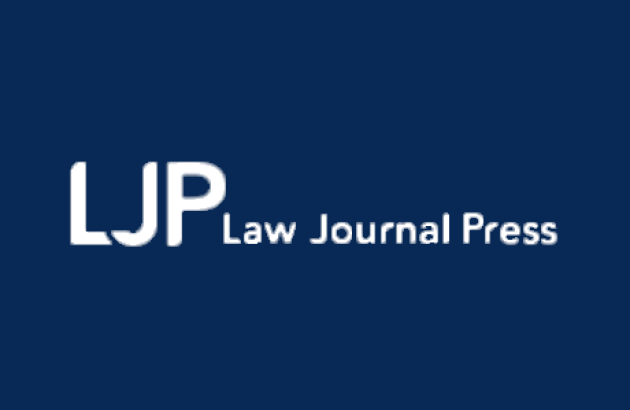Blog
Searching & Navigating within a Title in the New Law Journal Press Platform
We recently wrote about the new Law Journal Press* (LJP) platform and how to browse, view, and search for books within it. As a follow up to that post, this blog entry will demonstrate how to search and navigate within a particular LJP title.
Searching within an Online Book
In the new LJP interface, searching for a keyword within a particular title is more intuitive. The “Search this Book” function is now conveniently located at the top of any page within the book you are reading, rather than on an external toolbar or within a pop-up window.
After running a search within a book, you will see your keyword highlighted in the text. Note that unlike the old LJP platform - where the search terms were displayed in the order that they appeared in the book - the highlighted keywords now seem to appear based on relevance (meaning the number of times that term appears within a section). In other words, the search results will first open to the section of the book that contains the most instances of the word.
To see additional instances of your keyword in order of relevance, click “Next” (or “Previous” when applicable). Click “Exit” to close this feature and read the book as you would normally.
Navigating within an Online Book
To navigate to different parts of the book, you can either use the “Back” and “Next” buttons at the bottom of the book page to browse through individual sections, or you can use the Navigation panel on the left-hand side of the screen. The Navigation panel gives you direct access to the title’s Table of Contents and Index.
The Table of Contents enables you to drill down to specific sections. Simply scroll to a chapter or section of interest and click on the plus sign (+) icon to expand your view of the various sections or subsections within it. To collapse the chapters or sections you were viewing, click the minus (-) icon.
If you’re interested in when content was updated for the book you’re reading, click on the “What’s New” icon at the bottom of the navigation pane. Select one of the Release dates to see highlights of the material included in the online update.
Finally, the icons in the upper right-hand corner of a book’s page allow you to change the font size, download chapters or sections of the book in various file formats, or print content.
Need Help? Check out LJP’s FAQ page for more information. You can also Ask Us! You can reach us by emailing research@jenkinslaw.org (monitored between 8:30am - 6pm) or by calling 215-574-1505 (currently 10am - 4pm due to the pandemic), Monday through Friday.
*A 24/7 member benefit for sole practitioners and attorneys in firms with less than 50 attorneys.