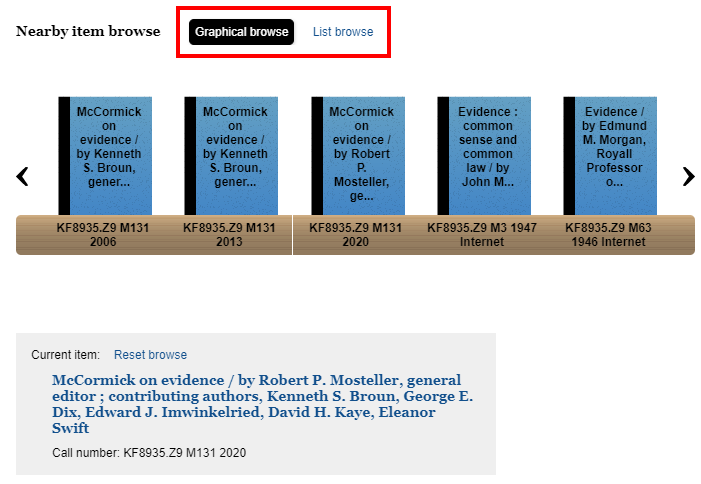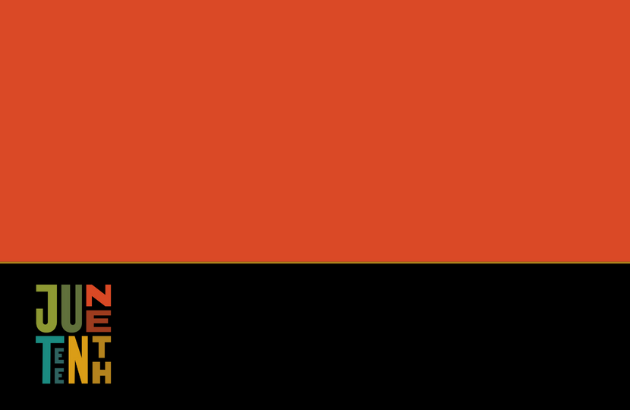Blog
Jenkins Debuts New Online Catalog Interface: Encore
In addition to the refresh of Jenkins’ Research Guides that we wrote about recently, users may have noticed that our online catalog has a new look as well. Jenkins is now using a platform called Encore for our online catalog. Let’s take a look at how to navigate and utilize some of its features.
To access our catalog, visit https://encore.jenkinslaw.org or scroll over the Research tab near the the top of our website and select “Jenkins catalog” from the dropdown menu.
Search & Refine Options
The initial catalog page offers a simple interface for searching for a resource by key terms. The search box also supports basic boolean connectors (i.e., AND; OR; NOT).
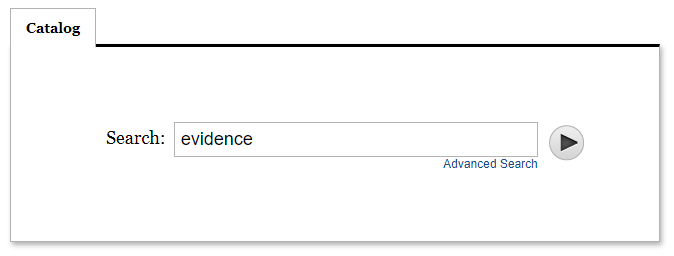
To use a template to construct a search instead, click “Advanced Search” under the search box.
After running the search, researchers can sort the results by Relevance (the default), Date of publication (the most recent being first), Title, or Author. The left-hand navigation pane offers options to refine the search by Availability, by the physical Location of the book at Jenkins (such as our Pennsylvania or General Collection sections, for example), by Format (print, eBook, etc.), and so on.
To search for titles across multiple locations in the library, click more > under the list of locations. A pop-up window will appear, allowing users to select and apply more than one location at the same time.
Results List: Additional Actions
When viewing the results list, researchers may notice two icons next to each title, located under “Additional actions”. The envelope icon provides a quick way to email the details (i.e. the catalog record) about a particular title. The basket or cart icon allows users to add items to your “bookcart”. When the latter icon is selected, options to remove the item from the cart or to view cart will appear.
Despite its name, the “cart” does not mean that the titles within it are being purchased! Rather, the cart allows users to email themselves details about each item on their list or quickly print out the details of any selected titles. Jenkins members can also use the cart’s Save to list option when logged into their Jenkins account.
The “Save to list” feature allows members to save titles to a list that they’ve already created or to name and save to a new list. This is a great tool for users who want to group titles by topic, remember resources they’ve found helpful in the past, or create a list of books they plan to borrow in the future (don’t forget about our free book pulling & delivery service for members in Center City!).
Item Record Features
Upon clicking a title from the results list, the individual catalog record will display more details about the resource. In addition to the typical information in the item record -– such as the call number, summary of contents, and publication information -– the Encore platform offers a few other helpful features.
If users click on the item’s hyperlinked Call Number, for example, a pop up window appears with options to browse “nearby” items in either a graphical or list view. In this case, “nearby” refers to titles that are in close proximity to yours, either in physical location or by topic.
When applicable, users may also click “Previous result” or “Next result” in the upper right-hand part of the page to navigate among titles from the search results without having to go back to the results list itself.
Finally, each item record includes a permalink near the bottom of the page so that users can easily bookmark the record that is currently being viewed.
Have questions about using our online catalog? Ask Us!