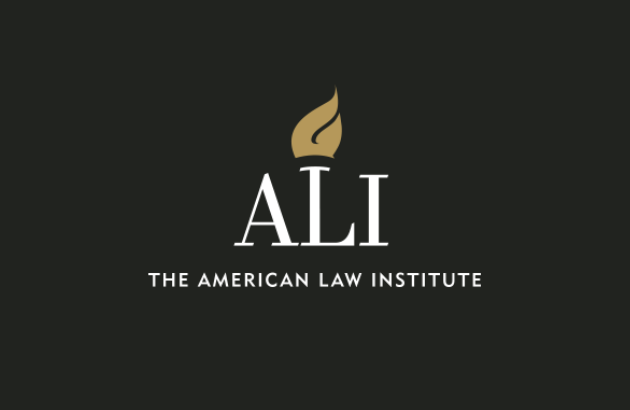Blog
Out with the Old, in with the Bold on HeinOnline
This article is republished with permission by W.S. Hein. View the original article here.
We significantly enhanced HeinOnline’s interface a few years ago, and we continue to make improvements in order to provide our customers with a stellar research experience! We have recently changed our matching text to bold as a result of a suggestion from an employee here at the Hein Company. Read below to find out more about this enhancement, as well as a few helpful searching tips.
Bolder and Better
Let’s take a look at this new enhancement, which is easier on the eyes! Start by constructing a search in HeinOnline. Using the Full Text tab, enter “Miranda warning” AND “police custody” and click the search button.

From the results page, notice the matching text is now in boldface type.

This new formatting is easier to read and less distracting than the previous yellow highlighting.
TIP: To view all matching text pages, either click the Toggle All Matching Text Pages icon or expand the plus sign below each result.

Searching Tips
For more help with searching, check out these top 5 searching tips!
1. Proximity Search
Use proximity searching in any HeinOnline database to look for specific words you wish to find in a given proximity to one another. To conduct a proximity search, use the tilde symbol (~) at the end of a phrase. For example, enter the Law Journal Library, and enter “net neutrality regulation”~10 into the Full Text tab and click the search button.

This returns results for documents containing these three terms within 10 words of one another.
2. Search for a Phrase
Use quotation marks to search for a specific phrase. For example, to search for articles in the Law Journal Library which reference hazardous waste, simply enter this phrase into the Full Text tab, using quotes before and after.

This returns results which include the exact phrase “hazardous waste.”
3. Multiple Character Differences
Use the asterisk (*) symbol to search for a word with multiple character differences. For example, if you are looking for multiple version of the word brief, simply add the asterisk to the end of the word. For example, enter “Miranda rights” AND brief* into the Full Text tab of the Law Journal Library and click the search button.

The results page includes the phrase Miranda rights along with different variations of the word brief such as briefing, briefs, and briefed.
4. Advanced Search
Click on the Advanced Search option within the Law Journal Library. From here, use the drop-down options to formulate a more specific search. Users can also search by Topic or search within specific titles. Choose one or more section types and sort your results by relevancy, volume date, and more!

HINT: Users can also use the Keyword Search Builder, also found within the Advanced Search option. To use this tool, enter keywords into one or more boxes and use the boost levels to give more weight to the most important terms in the query. Users can also select a title to search within or enter a date range to narrow down the search results.
5. Search for a Specific Topic
For students, lawyers, or researchers looking for articles on specific topics, HeinOnline offers multiple search options. To begin, browse through the listed topics or search for a specific topic of interest using the Advanced Search option in the Law Journal Library. Users are able to select multiple topics.

Users can also refine their search results using the Topic facet. For example, let’s run a search for “net neutrality regulation”~10. From the results page, users can narrow their search results by choosing a specific topic.

Finally, researchers can utilize the More Like This feature when searching for a specific topic. For example, if a user is viewing an article that is useful for their research, they can click the More Like This button to find similar articles. This tool uses a program which pulls out “interesting words,” as determined by an algorithm, from the article being viewed. To use this tool, click on the More Like This button located on the upper right-hand side of an article.

Users are then provided with a list of similar articles, based on the interesting words. Review the list of similar articles and adjust the boost factor on the interesting words, enter new terms, or add a date range to change the scope of the results.

Check out our Advanced Search Syntax Guide for more search tips!